How to Crop a Video for Instagram: Simple Guide
Instagram has multiple video formats with various requirements, for example, portrait-oriented reels, square feed posts, etc. Very often Instagram users are looking for how to crop and trim the video perfectly so that it matches the specified format. We’ll guide you through this process and review details of multiple solutions: web-based, on-the phone tools, as well as third-party apps for iPhone and Android. After reading this article you will be able to crop instagram videos in no time like a pro.
Aspect Ratios and Dimensions on Instagram
Before going into detail about all the apps and solutions that let you crop videos for instagram, let’s look into the dimensions of each content type on Instagram. Specifically for this purpose, we came up with a nifty cheat-sheet. Add it to bookmarks and look it up whenever you’re not sure about which aspect ratio, resolution and other parameters to choose when preparing a perfect video to publish on your Instagram account.
| Type of Post | Required Aspect Ratio | Required Sizes | Accepted Sizes |
| Feed | 4:5 | 1080x1350p | 1080x1080p, 1080x608p |
| IGTV | 9:16 | 1080x1920p | 1080x1080p,1080x1350p,1920x1080p |
| Stories | 9:16 | 1080x1920p | 1920x1080p |
| Reels | 9:16 | 1080x1920p | No |
| Carousel | 4:5 | 1080x1350p | 1080x1080p, 1080x608p |
Use Online Video Cropper
Online Video Cropper is a web-based solution that allows you to manipulate video online including cropping Instagram videos before publishing, trimming, cutting, combining and many more.
Step 1: Upload a video
You can upload a video from any device such as your mobile phone, or a laptop that runs a modern browser and has a video in its storage. Just Click Upload video on the website and select it from your gallery or an HDD.
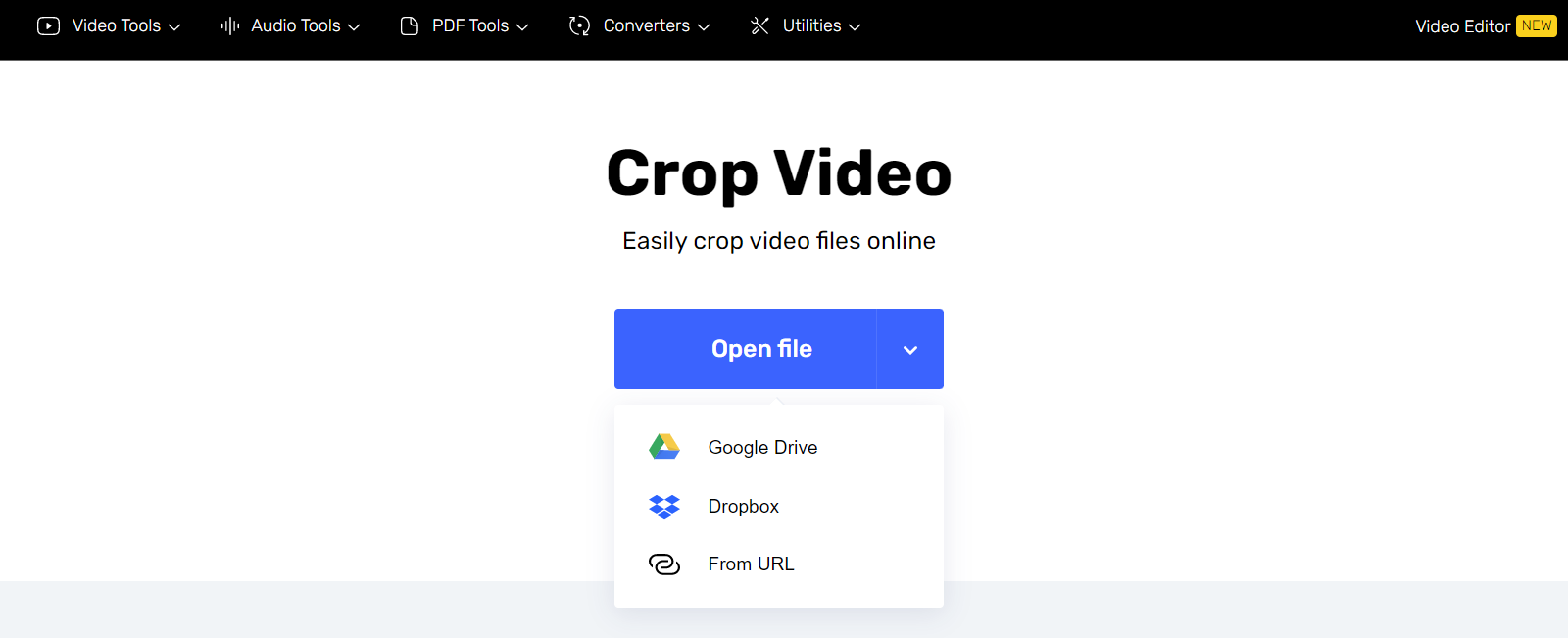
Step 2: Crop the video for Instagram
Now, crop video for Instagram by selecting the aspect ratio for the content type of your choice, such as square or 4:5 for the Instagram feed or a vertical 9:16 to post it as a Story. Alternatively, transform the rectangle to fine-tune a crop area.
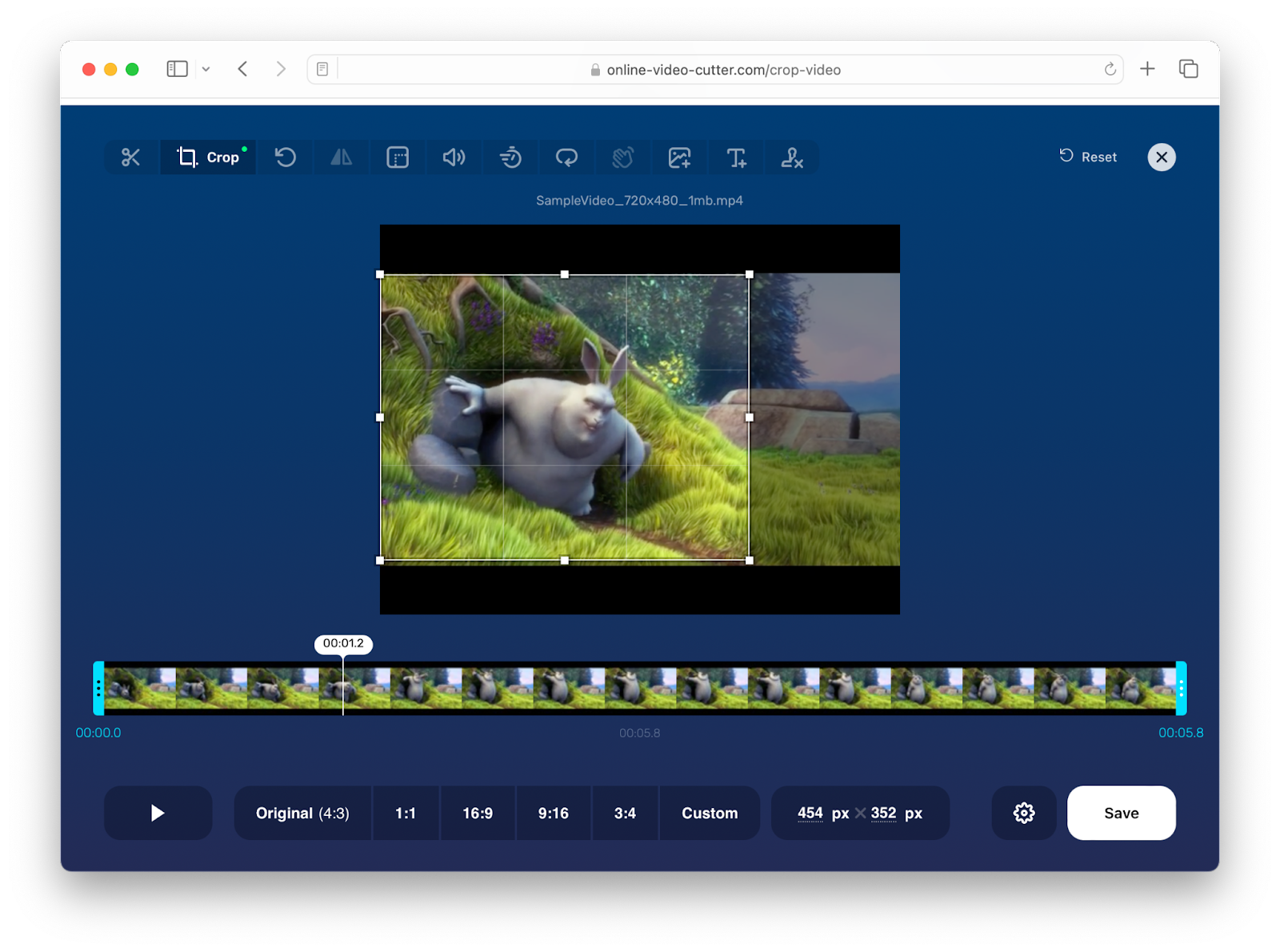
Step 3: Save the edit
When you are done cropping your video, select the output video video file resolution. For example, 1080 by 1920, perfect for an Instagram Story. Click on the gear icon to select the output format. By default, it's MP4, which is good for both iPhone and Android where you have Instagram installed.
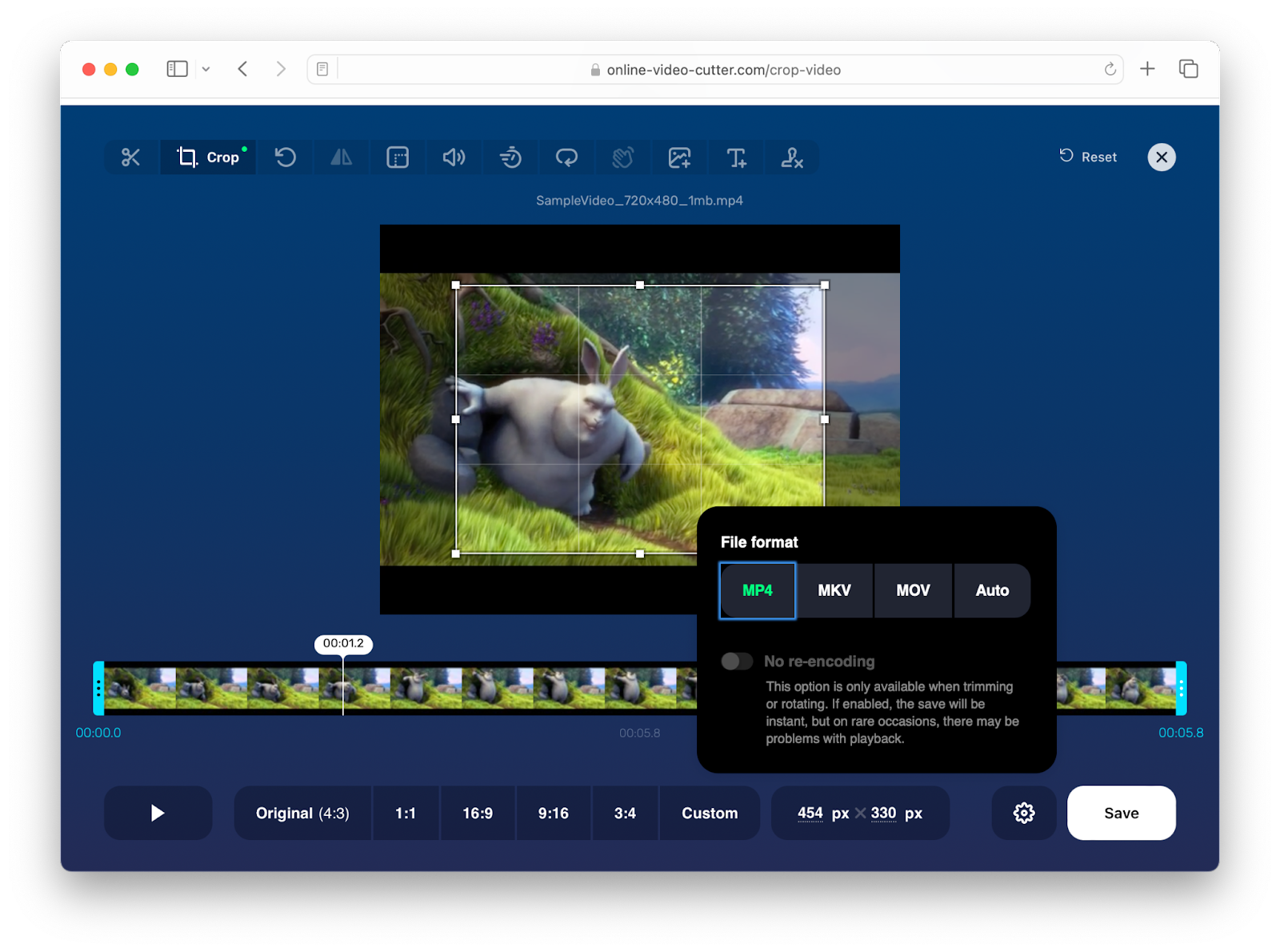
Do it on Instagram
Actually, you can crop videos using built-in Instagram editing and adjustment features. It lacks the precision of the above mentioned solution and presets for different crop ratios, but it is convenient, fast, and easy.
Step 1: Upload a video
Most probably you would want to crop a video that has already been shot and it’s stored in your Photo Library. Click select when posting a Feed post, find your video. You can get hold of a Video filter. When selecting a video it’ll be adapted and uploaded to your Instagram’s editor.
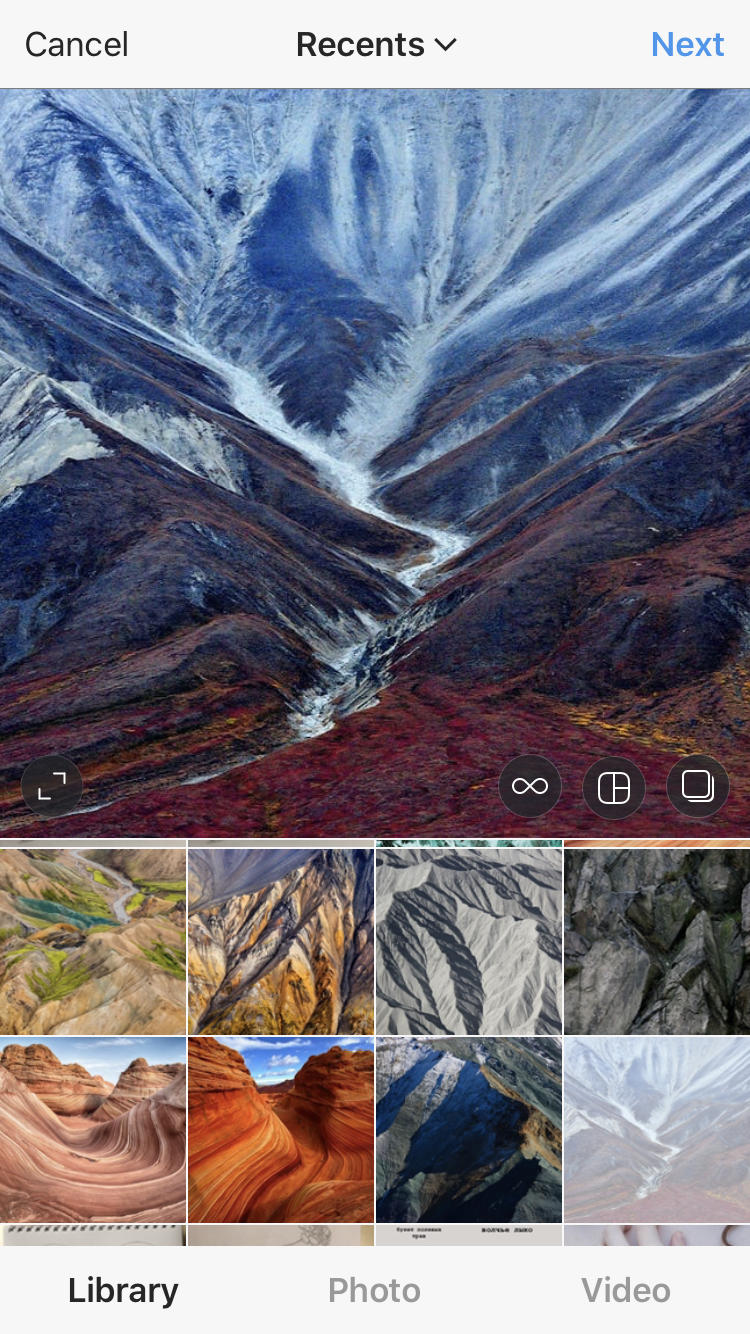
Step 2: Crop
By default, Instagram already crops your full video according to the content type. By clicking the button with opposing diagonal arrows, you can preview the full version of your video or bring it back to the cropped version. Use pinch and zoom with your fingers to fine-tune the crop settings to your liking.
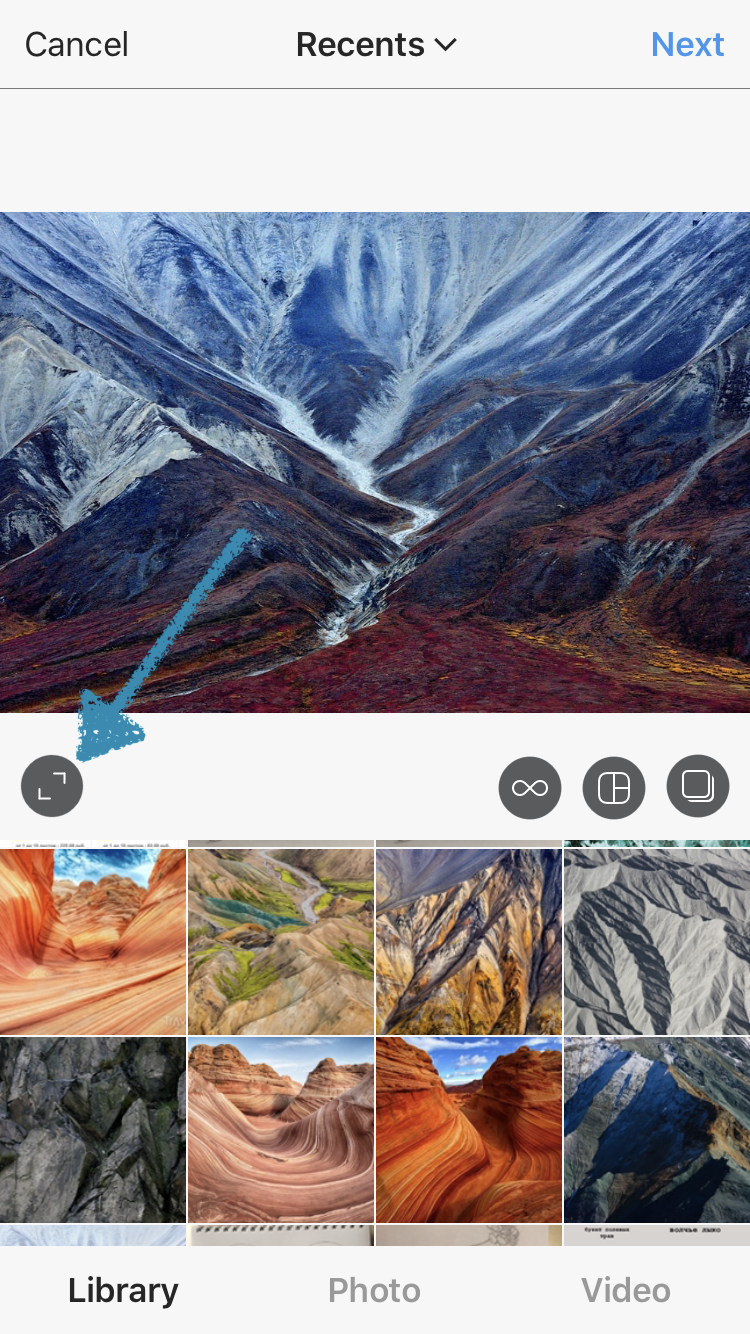
Step 3: Post it
When you’re ready with the crop factor and other filters you might want to use, click Next to adjust the description, add hashtags, turn on cross-posting to other accounts of yours, etc. If you cancel Publishing at this step, Instagram will offer to save this cropped video to your library so you can upload it the next time.
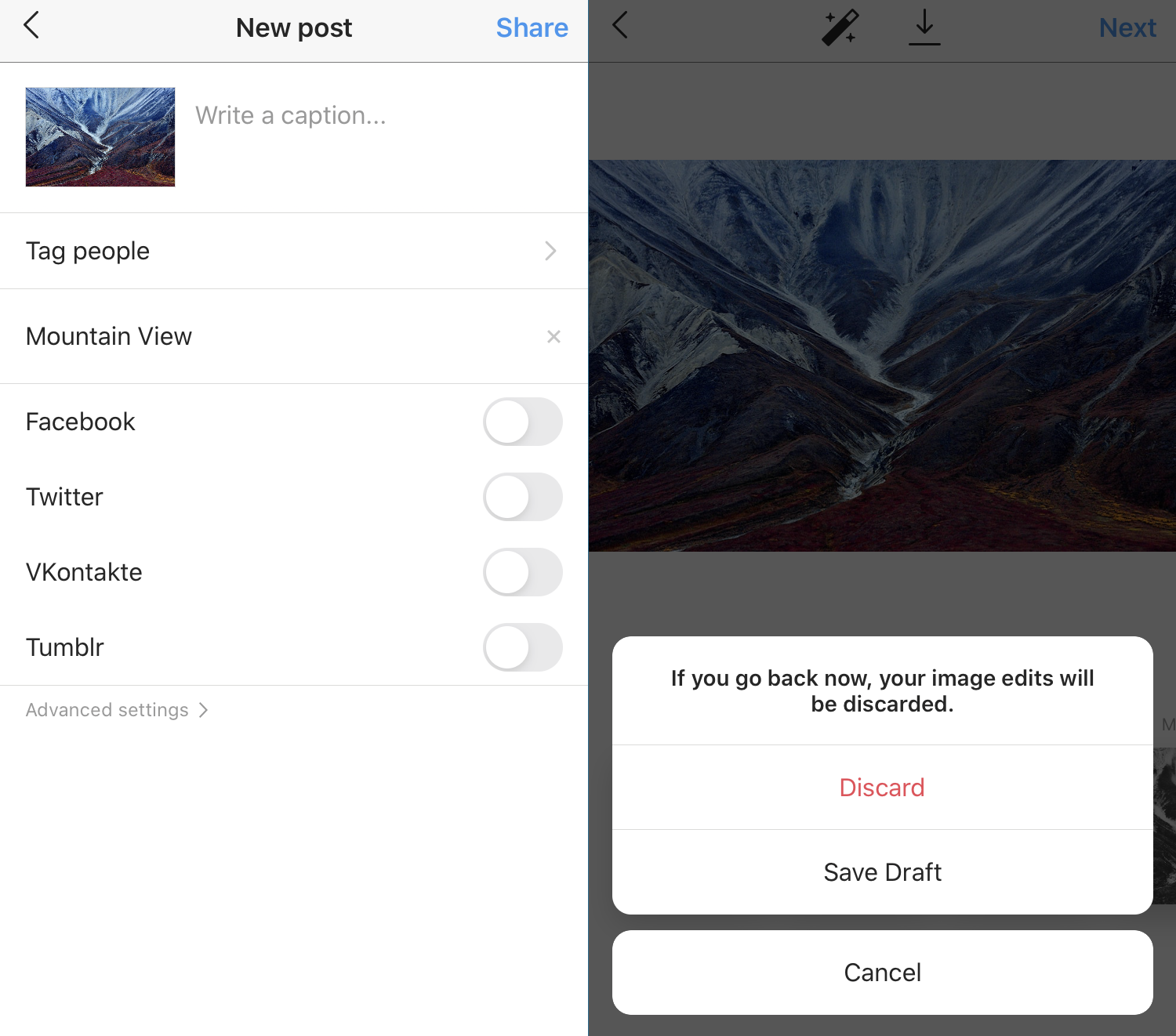
Final word
Now you know how to crop videos for instagram and you mastered the formats and exact sizes for each specific Instagram content item type. You can do most of the job right within the app and using your Phone’s Photo Gallery. However, if you need a next level of precision and more features beyond simple Crop, you should definitely check out the Online Video Cropper.
FAQ
Are Instagram videos always square?
In the early versions of Instagram (as soon as it acquired the video feature), it only had one type of content. This type was Feed posts and they always were square with a description underneath. Now, you have multiple types of Instagram content: Posts, Carousel, Stories, Reels, IGTV. All of them have slightly different requirements and even Posts now have a 5:4 standard aspect ratio.
How do you crop a video into a square on Instagram?
Instagram crops video automatically when you select a previously saved video from your Photo Library on your phone. If you need to crop a specific part of your video into a square or 5:4, use Online Video Cropper. Select 1:1 or 5:4 template and position the frame on your video to get the perfect result.
How do you crop a video for Instagram reels?
You can use Online Video Cropper for Instagram to crop video for Reels as well as for any other content type. It offers a broad range of aspect ratios, manual video resolution input and on-screen crop tool that you can adjust by eye. Look no further than this solution to crop videos for Instagram reels.